HomeHardwareFeaturesSenua’s Saga: Hellblade II
Senua’s Saga: Hellblade 2 is less of a PC hardware-killer than it looksStill a toughie, but nothing some optimised settings can’t fix
Still a toughie, but nothing some optimised settings can’t fix

While I’ve always thought the race towards graphical hyperrealism isn’t as pervasive as it’s often perceived,Senua’s Saga: Hellblade 2is definitely one ofthosegames. The kind that probably has twelve artists dedicated to the recreation of visible pores, that sort of thing. It’s so focused on looking pretty that it hasn’t even noticed the title and subtitle got mixed up.
Sure enough,Hellblade2 is a harsh test for older hardware, with a heavy reliance onDLSSorFSRupscaling to keep performance sweet. That said, it’s noDragons Dogma 2-style technical horrorshow either. A happy balance of visuals and smoothness is attainable on plush PCs and low-end laptops alike, whileDLSS 3 frame generationcan deliver an effective kick in the framerate pants on RTX 40 series GPUs.
There are some key quality settings you might want to lower in the process, so more on those below. First, let’s get reacquainted with Hellblade 2’s system requirements, because good googly moogly, there’s a lot of ‘em.

Senua’s Saga: Hellblade 2 system requirements and PC performance
This Pictishaction-adventure lets you skimp on CPU power a bit, only asking for a crusty Core i5 at minimum and decidedly mid-range chips for maxed out 4K. A beefiergraphics cardwill pay dividends, though, especially if you’ve got one with Nvidia DLSS support; FSR 3 is available for upscaling but lacks its frame generation component, so RTX card owners might as well stick to the better-looking DLSS. Hope you’re not still on just 8GB of RAM, too:
Image credit:Xbox Game Studios
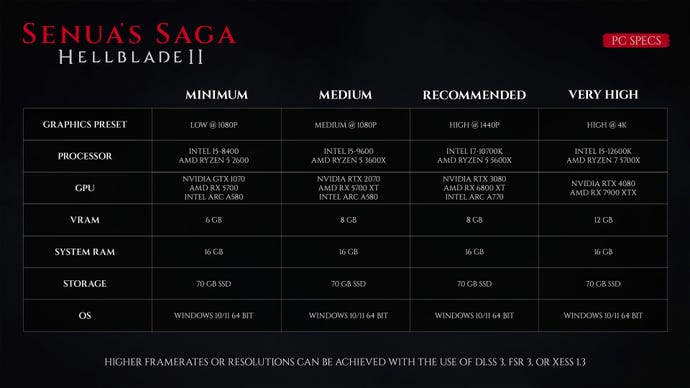
DLSS, however, proved both sharper and faster. MyRTX 4060initially struggled a bit with the High preset, even at 1080p, averaging 38fps with the default TSR. A switch to DLSS on Quality instantly shot to 56fps, and since the RTX 4060 supports DLSS 3 frame gen, that too could bump it all the way up to a slick 91fps. This tech does a fine job on laptop GPUs, as well. MyRTX 4050-based laptop, a 1080p MSI Thin GF63, could run the Low preset at 51fps with Quality-level DLSS upscaling alone – and enabling frame generation had it producing 88fps.
Hellblade 2 remains a handsome game even on these lower settings, and in the apparent absence of any real problems with stuttering, flickering, or any other miscellaneous performance hiccups, it is more accommodating of lower-end hardware than its MEGA REAL GRAFFIX presentation might suggest. With limits, admittedly – theSteam Deckstruggles, only able to run all-Low settings above 30fps with FSR 3 set to Ultra Performance. Which looks, in a word, pants. Performance mode is more visually tolerable but usually puts the framerate in the twenties.
Image credit:Rock Paper Shotgun/Xbox Game Studios

The RTX 4070 Ti also took a fair crack at 4K, managing 59fps on High with DLSS Quality (88fps with frame generation on). The henchest card in my cupboard, theRTX 4090, made for an even smoother 75fps with Quality-level DLSS, rising to 120fps with frame gen.
Image credit:Rock Paper Shotgun/Xbox Game Studios

Senua’s Saga: Hellblade 2 best settings guide
Sadly, DLSS 3 is beyond most GPUs, but slicker performance can be yours with a combination of regular upscaling and a few lowered settings. Don’t fear such cuts to Hellblade 2’s visual merits – as you can see from the comparison below, all three of the High, Medium, and Low presets look fairly similar, and some of the more visible changes (like foliage and texture quality) don’t actually affect performance that much. Or at all, in a lot of cases.
1of3CaptionAttribution
1of3CaptionAttribution
1of3
1of3
1of3
CaptionAttribution



CaptionAttribution
Caption
Attribution
Armed with an RTX 4060 – I would have used the min-spec GTX 1070, but wanted to test DLSS and frame gen – I benchmarked each individual graphics setting at both its highest and lowest quality, thus identifying which were the best at speeding up performance. Anything with a significant improvement on 38fps, the average result on the High preset at 1080p, is worth considering:
Motion blur:You can lower this if you simply don’t like the effect, though it won’t impact performance either way. I still got 38fps with it turned down from 10 to 0. (You’ll also need to head into the Accessibility menu to find the slider, as it isn’t on the main graphics menu.)
Custom upscaler:Forget the default TSR, even with its resolution scale on a faster setting; FSR 3 and DLSS are both quicker and, especially in the latter’s case, better-looking. DLSS on Quality mode boosted the RTX 4060 up to 56fps, the finest result of the bunch, while FSR 3 proved itself the best alternative for non-RTX GPUs with 54fps on Quality. Intel XeSS is also available, and scored 53fps 53fps on its Ultra Quality mode, though is a touch blurrier than FSR 3.
Frame generation:Again, this is exclusive to Nvidia’s RTX 40 series cards, but it’s worth having if your GPU supports it. With it enabled, that’s 56fps with Quality DLSS upscaling lept to 91fps. Just be sure that, if you do enable frame gen, to also set Nvidia Reflex (a little further down the menu) to On+Boost. This will help deal with the added input lag.
Antialiasing:A likely non-issue as both DLSS and FSR include their own AA tech, which supercedes the game’s own. For what it’s worth, I saw no performance difference between High and Low while TSR was enabled.
Post-processing quality:Yet another unchanged 38fps after switching from High to Low.
Effects quality:Low got me 39fps, just 1fps faster than on High. I wouldn’t bother.
Reflection quality:Another 39fps result on Low. You can see the quality difference in water and whatnot, so try to keep this on High.
Global illumination quality:Another setting for the chopping block. Low quality still looks fine and helped the RTX 4060 up to 44fps, an instant 16% improvement.
Volumetrics:Maybe tone this down as well, as Low got the RTX 4060 averaging 43fps.
Texture quality:Keep this on High. Low did absolutely nothing to help performance, once again landing at 38fps.
View distance:Low only produced a 39fps average, arguably not worth the squeeze.
It’s perhaps not the most refined approach, but slapping a bunch of these settings down to Low and keeping the rest on High really does produce major FPS gains. Make no mistake, though, it’s the third-party upscalers that handle much of the heavy lifting. Here’s what I’d suggest for Hellblade 2:
Still on the RTX 4060 at 1080p, these netted me 75fps with DLSS and 73fps with FSR, the former able to rise to 117fps with DLSS 3 frame generation. Even without it, mind, that’s achingly close to double what the GPU was pulling on the High preset, and without a painful reduction in visual quality. Job’s a good’un, as the Picts would have said, probably.