HomeHardwareGuides
How to install the Epic Games Launcher on the Steam DeckNo Windows installation or hardcore Linux engineering required
No Windows installation or hardcore Linux engineering required
Image credit:Rock Paper Shotgun
Image credit:Rock Paper Shotgun

Image credit:Rock Paper Shotgun

Steam Deck Academybrings together all our guides and explainers on getting the most out of your Steam Deck, no student loans or sweaty dormitories required.
Image credit:Rock Paper Shotgun
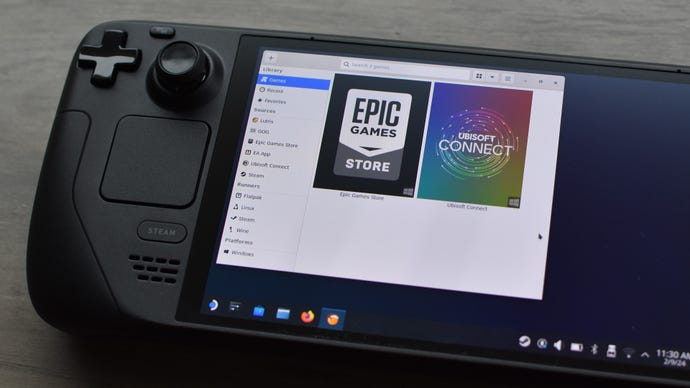
How to install the Epic Games Launcher on the Steam Deck with Lutris
Install the Lutris app
Step 1:Hold down the Steam Deck’s power button and select “Switch to Desktop.”
Image credit:Rock Paper Shotgun

Step 2:Open the Discover app – the shortcut is the blue shopping bag in the taskbar – and search for Lutris. Click Install.
Image credit:Rock Paper Shotgun
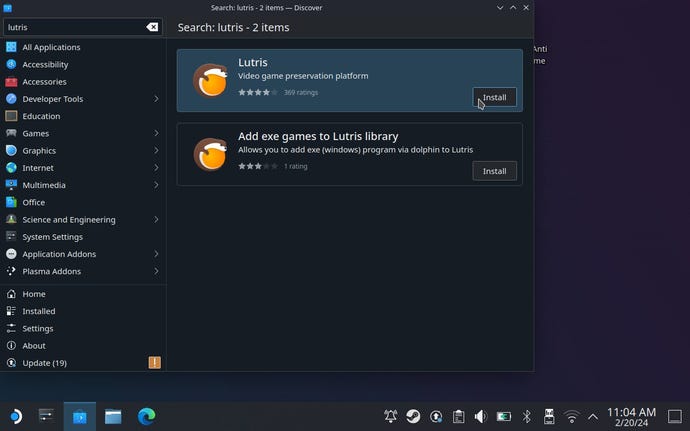
Use Lutris to install the Epic Games Launcher
Step 3:Once it’s downloaded and installed, launch Lutris. You should see Epic Games Store listed in the left sidebar – click on the Connect icon, which looks like a tiny person, next to it.
Image credit:Rock Paper Shotgun
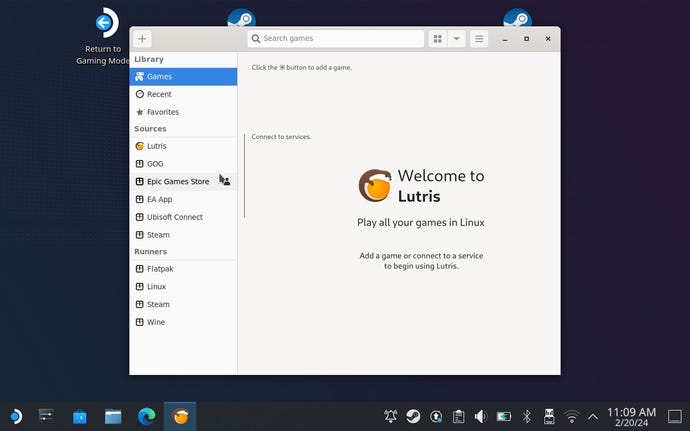
Step 4:Click OK on the window that appears, then click the Install button to start installing Wine. This is a compatibility layer, similar to Valve’s Proton, that helps Windows applications to run on the Linux-based SteamOS.
Image credit:Rock Paper Shotgun
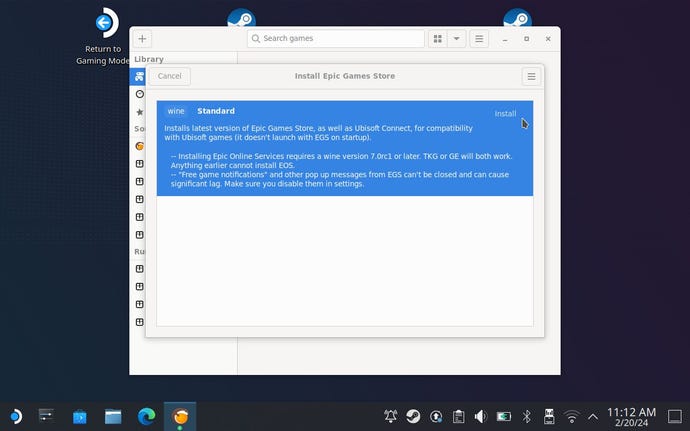
Step 5:Click Continue on the next screen – don’t bother checking any of the options to create shortcuts – and wait a while. If you’re prompted to approve any additional downloads, click Install. Eventually you’ll see a fast-scrolling window of green Matrix text, which in non-technical terms means that it’s working.
Image credit:Rock Paper Shotgun
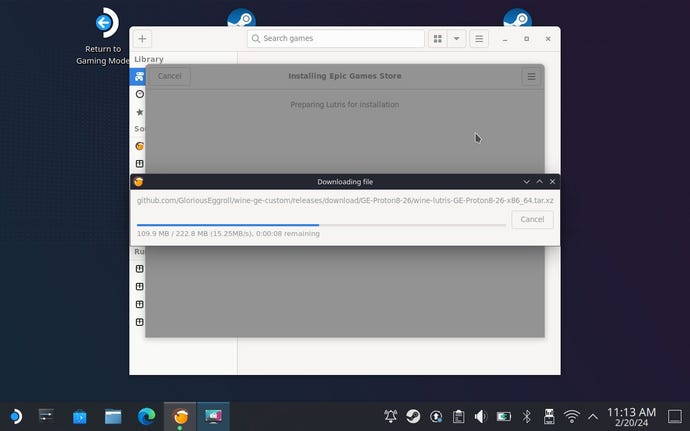
Step 6:Next, you should see see an “Installation completed!” screen. But we’re not done yet, so for now click the Launch button and let Epic’s own installer get to work. If you didn’t see the Installation completed screen, but the Epic Games Launcher keeps installing anyway, just wait until it shows you the the sign in/sign up screen, at which point you should close it and go back to Lutris. After a few seconds, the installation should complete.
Image credit:Rock Paper Shotgun
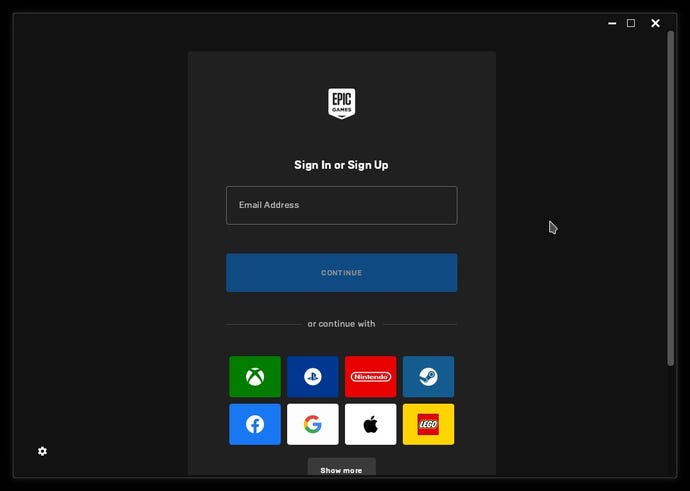
Add a Lutris shortcut to Steam
At this point, you can log into the Epic Games Launcher and set about installing your games. Still, it’s worth taking a moment to createSteam shortcut for Lutris, lest you have to return to Desktop Mode every time you want to use it.
Step 7:While still in Desktop Mode, open Steam, click on “Games” at the top, then select “Add a non-Steam game to My Library.” From here, simply find Lutris in the list of apps, select it, then click the Add Selected Programs button.
Image credit:Rock Paper Shotgun
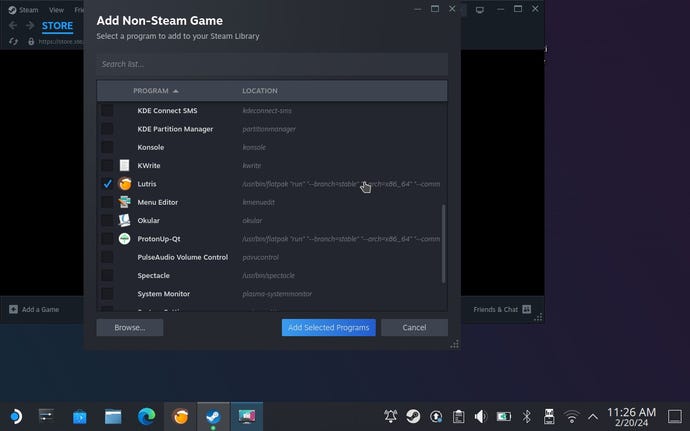
Image credit:Rock Paper Shotgun

How to install the Epic Games Launcher on the Steam Deck manually
It is more complicated than the Lutris method, and comes with the quirk of needing you to launch it from within the Desk’s Desktop Mode whenever you want to update the Launcher to a newer version - a process that involves the application restarting itself, which doesn’t work in Gaming Mode. At the same time, it’s not actually as hack-y as it looks; the worst thing that can go wrong is accidentally skipping a step so that the Launcher won’t launch, and ultimately, nothing here will be too scary if you’ve ever used a file manager before. Since you’re reading a PC gaming site, I’m assuming you have.
Download the Epic Games Launcher installer
Image credit:Rock Paper Shotgun

Image credit:Rock Paper Shotgun
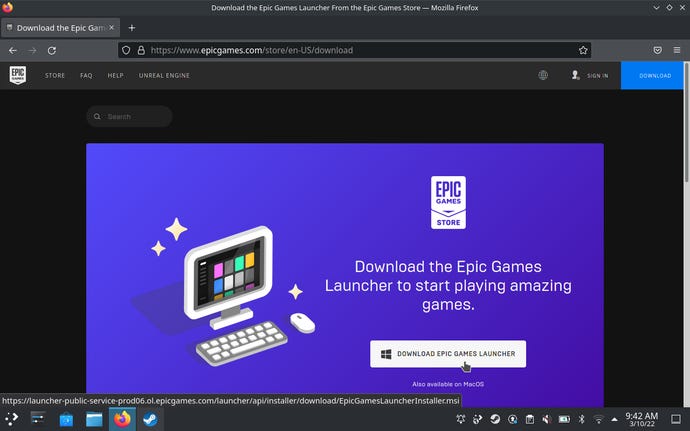
Step 3:Open up the Steam app, click “Games” at the top, then “Add a Non-Steam Game to My Library.” Just as you may have done loads of times on a desktop!
Image credit:Rock Paper Shotgun
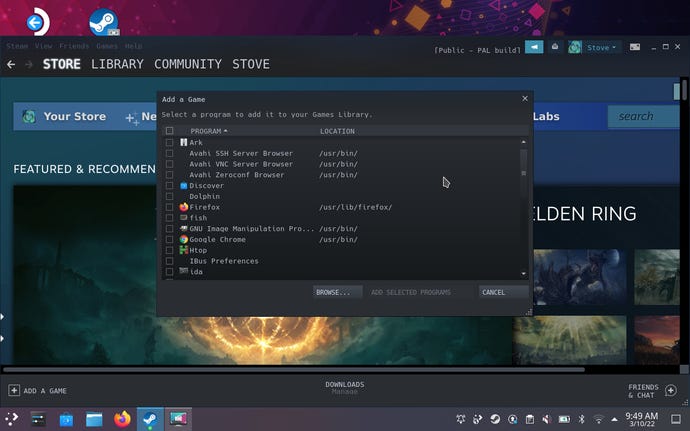
Step 4:The Epic installer won’t initially appear in the list of apps that pops up, so click the Browse button and navigate to wherever you saved it. Make sure the File Type field is set to “All Files” so that the installer can appear at all, then select it and click “Open.” Back in the “Add a Game” window, the installer should now be selected, so click “Add selected programs.”
Image credit:Rock Paper Shotgun
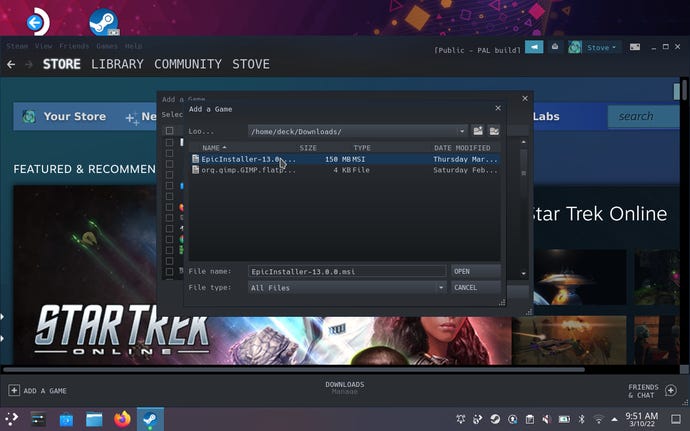
Run the installer
Image credit:Rock Paper Shotgun
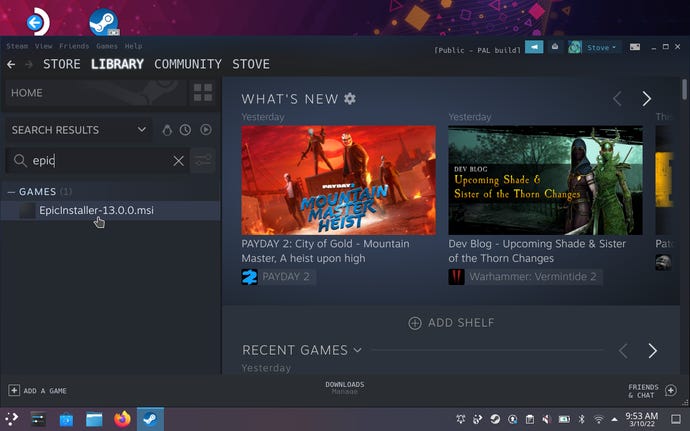
Step 6:In the Compatibility tab of the Properties menu, check the “Force the use…” box, then select the latest installed version of Proton from the drop-down menu below. This will get the Epic Games Launcher running under the same Linux compatibility layer that the Steam Deck uses to get most Steam games running.
Image credit:Rock Paper Shotgun
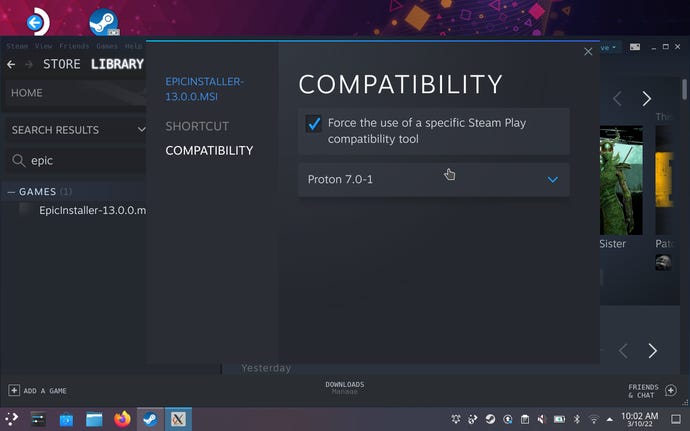
Step 7:Close the Properties window and launch the installer in Steam. Click “Install” in the setup wizard and wait a bit.
Image credit:Rock Paper Shotgun
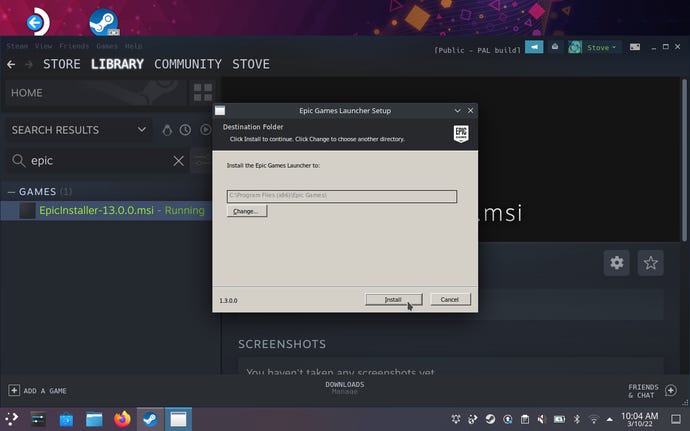
Create a Steam shortcut to the Epic Games Launcher
Step 8:The next few steps require some spelunking into Steam’s own files. Open up the Dolphin file manager, click the three-line icon in the top-right corner, then select “Show Hidden Files.” Then, navigate toHome > .local > share > Steam > steamapps > compatdata.
Image credit:Rock Paper Shotgun
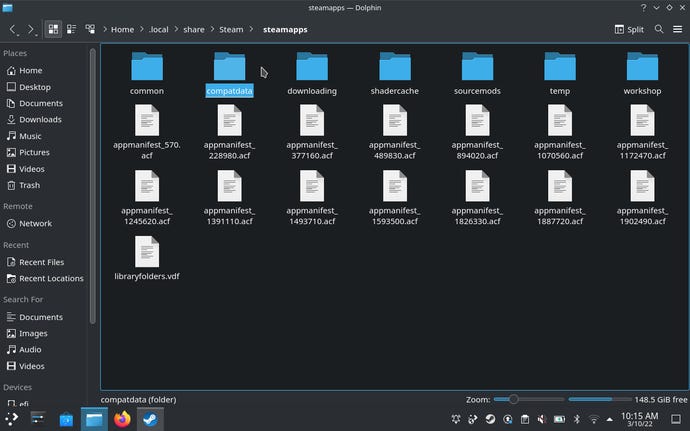
Step 9:Annoyingly, the folder you want is named with a random string of numbers, but as the first GamingOnLinux video points out it should be a much longer string of numbers than the others in compatdata. Open it up, then continue navigating throughpfx > drive_c > Program Files (x86) > Launcher > Portal > Binaries > Win32.
Image credit:Rock Paper Shotgun
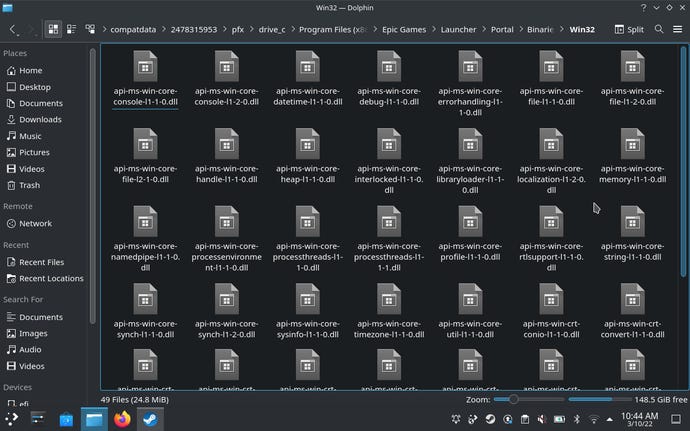
Step 10:Find the EpicGamesLauncher.exe file, right-click it and select “Copy Location” to copy that exceedingly lengthy file path. Then, head back into Steam and right-click on the Epic installer to open its Properties menu again.
Image credit:Rock Paper Shotgun
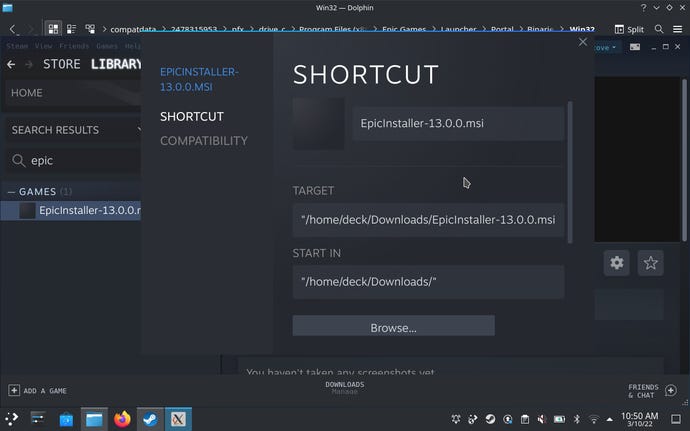
Step 11:In the “Shortcut” field, delete the existing shortcut path (except for the quote marks) and paste in the new one. Do the same with the “Start In” field, except this time, delete “EpicGamesLauncher.exe” from the end of the path. Close the window once you’re done.
Image credit:Rock Paper Shotgun
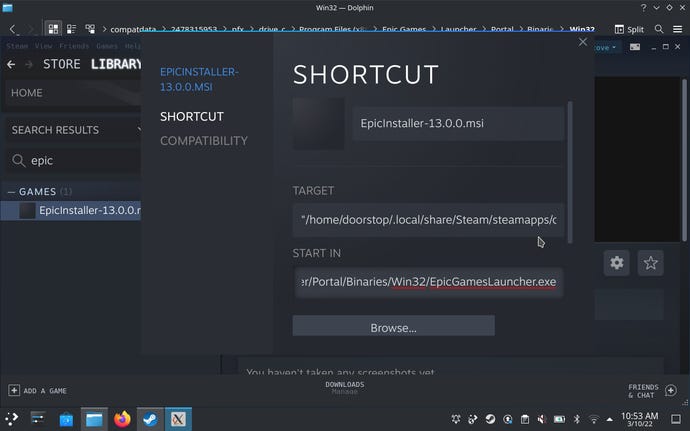
Customise the Epic Games Launcher for SteamOS
Step 12:Success part two! Launch the installer in Steam again, and there it is: the Epic Games Launcher. After it finishes installing, you can log in with your existing credentials and set about installing games from your Epic library. However, we’re not quite done yet…
Image credit:Rock Paper Shotgun
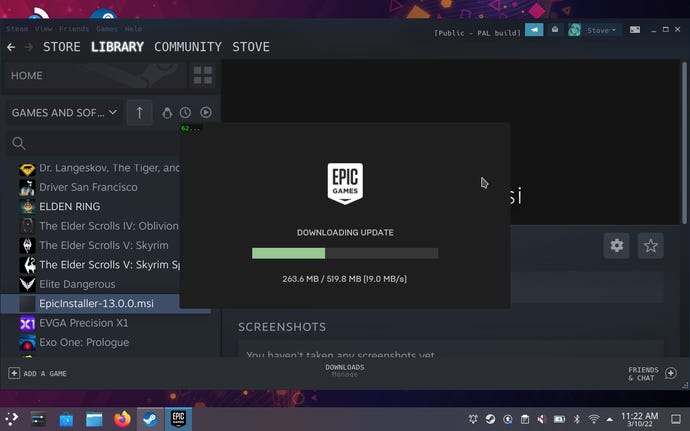
Step 13:Remember how the executable was in a Win32? Once the Epic Games Launcher is fully installed and updated, it creates and starts using a Win64 folder instead, and leaving “Win32” in the Shortcut and Start In paths will break both. Fortunately, you don’t have to deep-dive into those files again to fix this: just open up the installer’s Properties again in Steam, and in both the Shortcut and Start In fields, delete “Win32” and replace it with “Win64.”
Image credit:Rock Paper Shotgun
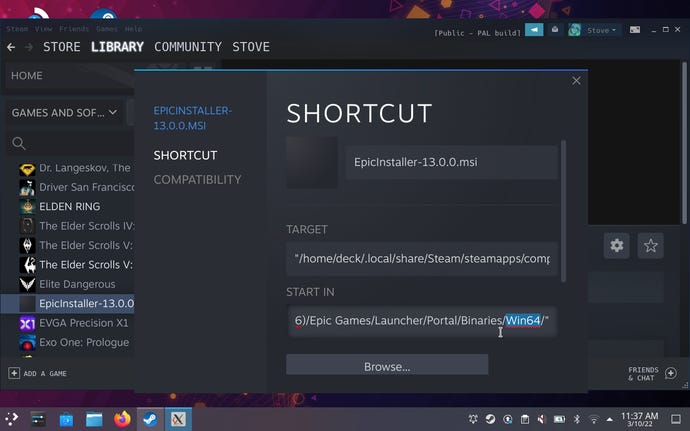
While you’re here, you can also rename the app from “EpicInstaller-(version name).msi” to whatever you want, though the obvious choice is just “Epic Games Launcher.” Then, close the window.
Enable game installs on microSD
Image credit:Rock Paper Shotgun
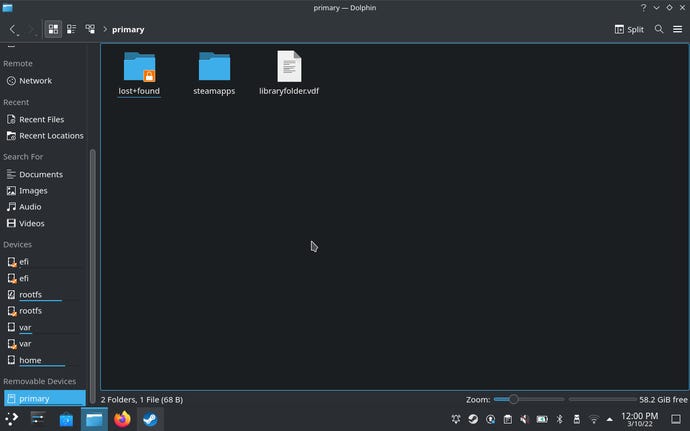
Step 15:Click near the top of the Dolphin window, where it reads “primary”, to see the file path. Highlight and copy this path.
Image credit:Rock Paper Shotgun
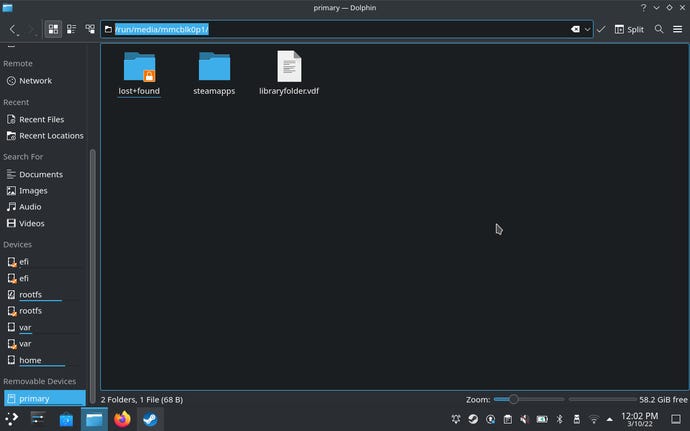
Image credit:Rock Paper Shotgun
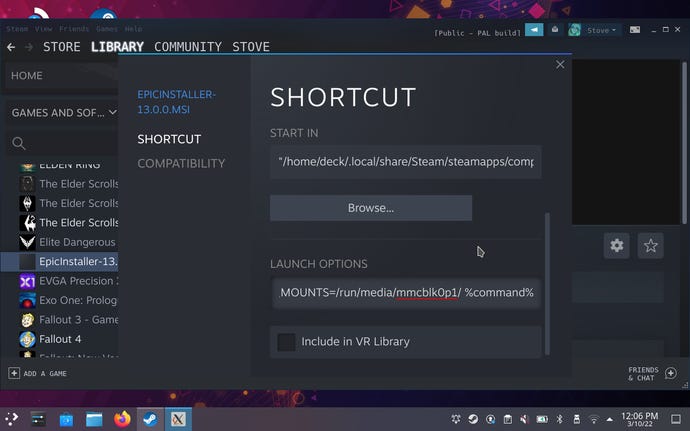
Disable Epic Game Launcher notifications
Step 17:One last bit of optional but recommended setup is to disable those pop-up notifications (y’know, ads) that appear whenever you load up the Epic Games Launcher. This is especially important when loading the Launcher from the Deck’s main Gaming Mode, as unlike in Desktop Mode, those pop-ups will mess with the Launcher’s window size. It’s easily done: in the Launcher, click on the circular icon with the first initial of your username in it, then click Settings. Scroll down to the Desktop notification section, and simply uncheck both boxes to nix the notifications.
Image credit:Rock Paper Shotgun
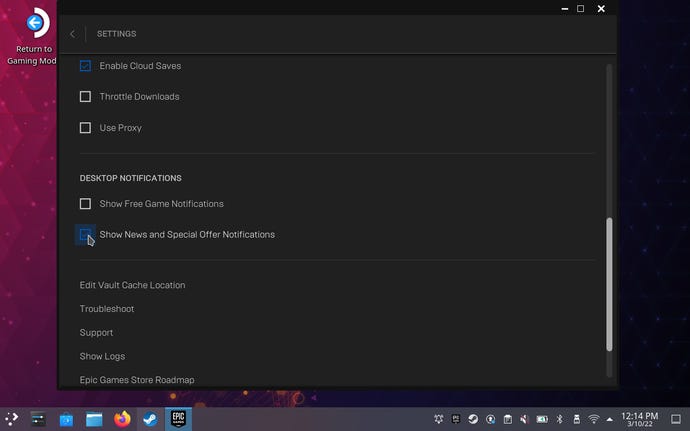
Getting there is quite the trek, but having access to Epic Games… games on the Steam Deck is absolutely worth the effort. Besides, all it really takes is searching through files and tinkering with Steam settings, which you may well have done before in Windows. You don’t need to be a savant of Linux’s more arcane utilities, like the command line interface.
Having to switch to Desktop Mode to install updates isn’t ideal either, though don’t worry about these updates themselves interfering with how the Epic Games Launcher runs on your Steam Deck. I’ve tested on a couple of different Deck models, and more recent updates don’t break the Launcher in any way.
Game compatibility, meanwhile, is no more hit-and-miss than it is on native Steam.The Outer Worldsran flawlessly, so too did Control after a one-time failure to launch. Both work seamlessly with the Deck controls, and don’t interfere with the quick suspend/resume feature. The main compatibility issue will be anti-cheat; Epic have said they’veno plans to adjust Fortnite’s Easy Anti-Cheatto work on Linux, and getting the Epic Games Launcher to work won’t change that on the user end. Unlike Steam, Epic’s app also won’t track which games are and aren’t compatible with the Steam Deck – but for games available from both storefronts, you could always check our regularly updatedlist of Steam Deck Verified games. If Valve has granted a game a Verified rating, it should (in theory) work just as well when running it through the Epic Games Launcher.