HomeHardwareGuides
How to install Decky Loader on the Steam DeckThe easy way to add plugins for screenshots, recording, UI customisation and more
The easy way to add plugins for screenshots, recording, UI customisation and more
Image credit:Rock Paper Shotgun
Image credit:Rock Paper Shotgun

Image credit:Rock Paper Shotgun

Steam Deck Academybrings together all our guides and explainers on getting the most out of your Steam Deck, no student loans or sweaty dormitories required.
Installing Decky Loader on yourSteam Deckis one of the biggest free upgrades you can make to it. With a few clicks (or touchscreen taps), you can open up a library of feature-adding plugins that are as versatile as they are easy to use. Want better management of yourSteam Deck screenshots, or a simple way of recording your screen, or more information aboutbattery usage, or interface tweaks to SteamOS itself? All in one place, with one-tap downloads, and accessible from the Steam Deck’s existing quick access menu? Install Decky Loader.
If it wasn’t already clear, Decky Loader is anopen-source plugin launcherthat, once installed, gathers together a range of useful tools and widgets that can hugely expand the Deck’s capabilities (and customisation potential). Basically, if you’ve ever said something to the effect of “My Steam Deck’s great, I just wish it did X,” then there’s a decent chance that Decky Loader will let you add that missing functionality yourself. This guide will show you how, and while installing Decky Loader itself takes a few more clicks than slotting in a new plugin, it’s still a simple process that anyone can do. Including you! With this guide! Oh yes.
Unlike installing, say, theLutris launcher, getting the Decky Loader up and running does mean allowing it to put down roots quite deep into Steam’s files. ItsFAQsuggests that it doesn’t actually change anything about Steam or SteamOS unduly, and so in theory, using it should neither void the Steam Deck’s warranty nor run you afoul of any anti-cheat systems. However, the same isn’t necessarily true of every available plugin, so you will need to exercise some judgement about which tools to add. Luckily, the safety of each plugin is usually self-evident. Something that adds new UI themes is obviously not going to land you in hot water like something called “Cheat Deck” would.
Don’t let the presence of dodgier plugins put you off, either. Some of the ones I’ve installed on my Deck have added functionality that I’d wanted for ages, prior to actually giving Decky Loader a go. I’ll make some recommendations later in this guide, after the installation walkthrough.
How to install Decky Loader on the Steam Deck
Step 1:Hold down the Steam Deck’s power button and select “Switch to Desktop” from the menu that appears.
Image credit:Rock Paper Shotgun
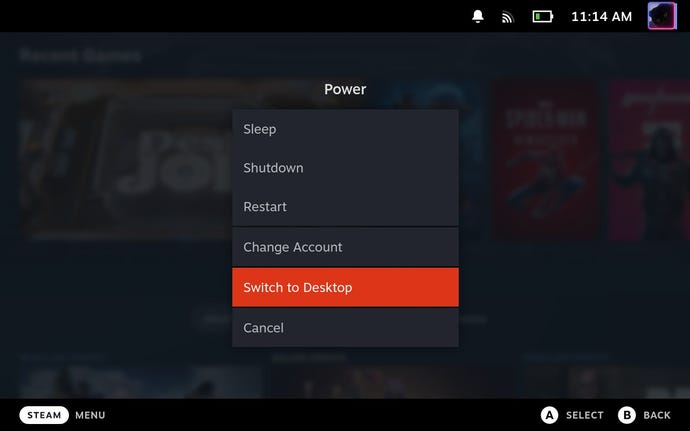
Step 2:Once you’re in Desktop Mode, open a web browser (if you don’t have any installed, use the Discover application to set one up). Head togithub.com/SteamDeckHomebrew/decky-loaderand click the big “Download” button to grab the installer.
Decky Loader’s current README file says that if downloaded via Firefox, the installer should be renamed from “decky_installer.desktop.download” to “decky_installer.desktop”. This wasn’t the case when I used Firefox, though – it had the latter, correct filename from the off. Still, be sure to check.
Image credit:Rock Paper Shotgun

Step 3:Drag the installer from the downloads folder to your desktop, and double click it to begin installation. If you’ve set your Steam Deck with an admin password, you’ll need to enter it here, or if you haven’t, allow Decky to set a temporary password for you. On the next screen, make sure that the release branch is selected, then click “OK.”
Image credit:Rock Paper Shotgun
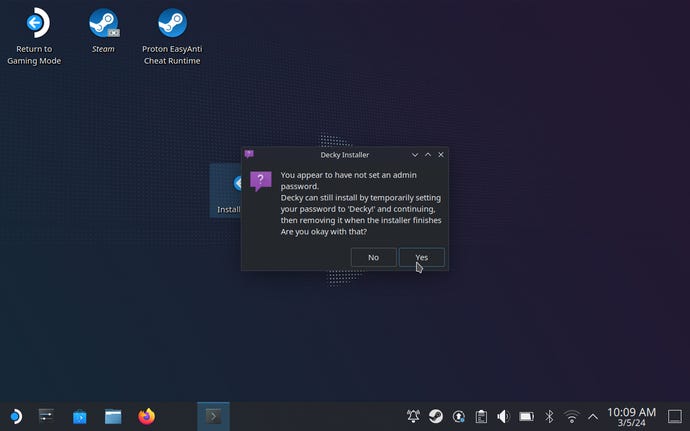
Step 4:Once the installer is finished, click “OK” to close, then double-click the “Return to Gaming Mode” shortcut on the desktop. You can disconnect your dock/peripherals at this point, as Desktop Mode has done its part.
Image credit:Rock Paper Shotgun
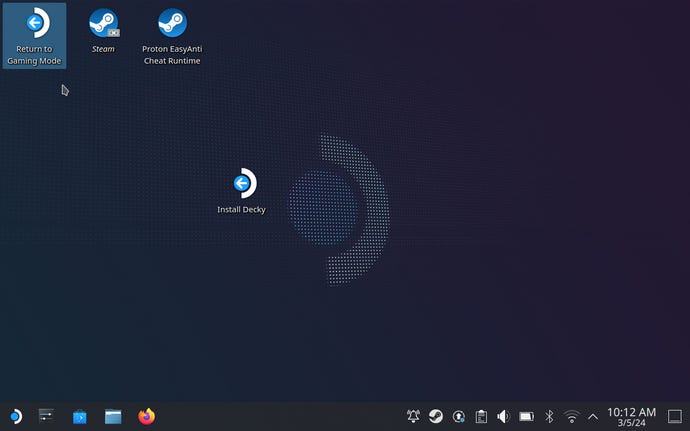
Step 5:Back in the Steam Deck’s default mode, nothing will appear to have changed, but if you press the “…” quick access button and scroll down, you’ll find a new power plug icon. This is Decky Loader in action! Highlight it, press the cog button in the top-right corner, and tap “Check For Updates” to make sure you’re running the latest version.
Now that you have Decky installed, you can put it to work installing plugins. Tap the icon that looks like a carnival stand (the one next to the cog icon), scroll and search through all the available plugins, and simply tap “Install” on the ones you want. You can then manage them directly from Decky Loader’s pane in the quick access menu, at any time.
Image credit:Rock Paper Shotgun
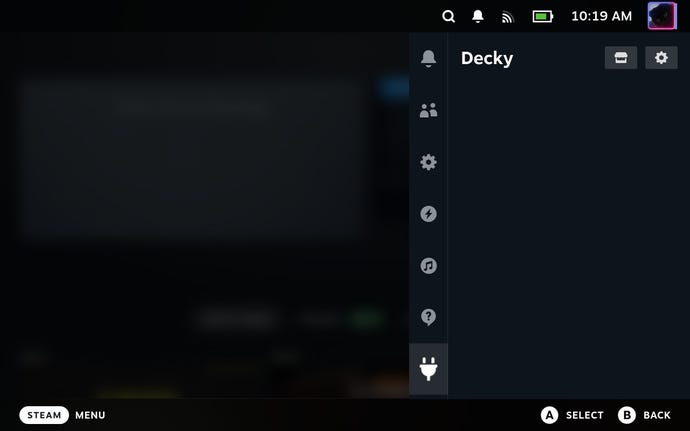
Which plugins to choose, though? That’s the best part: you can pick out the ones that satisfy your own, personal, most-desired Steam Deck functionality cravings, and just leave the ones that won’t. Still, this is a guide, so I can make some humble suggestions based on my own favoured plugins.
Decky Recorder:Video capture for your Steam Deck. Choose to save a 30-second clip with a single shortcut press, or manually start and stop recording from the quick access menu.
Animation Changer:Valve have supported custom boot and suspend animations on the Steam Deck for ages, but the standard setup process is fiddly (andhas never bloody worked for meanyway). This plugin makes everything easier, organising available animations into a shop-like interface and letting you set them through simple toggles, not faffing around in Steam files. Finally, I can have all the daft boot videos I want, like this wonderfully moronicHelldivers IIbit:
Image credit:Rock Paper Shotgun
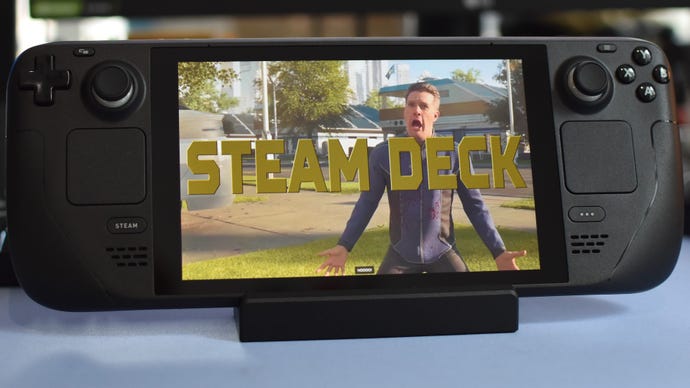
Battery Tracker:A neat little monitoring tool that can both display how your battery usage has varied over the past few days, and shows the average power consumption of the games you’ve played. Suspect a game is being especially thirsty? This is how you can ID the perp.
Image credit:Rock Paper Shotgun

Game Theme Music:This plugin is for vibes, rather than function, but is a fun addition nonetheless. Once activated, viewing a game in your Steam Deck library will play a tune from that game in the background – a little something to get you in the mood for hitting that Play button.