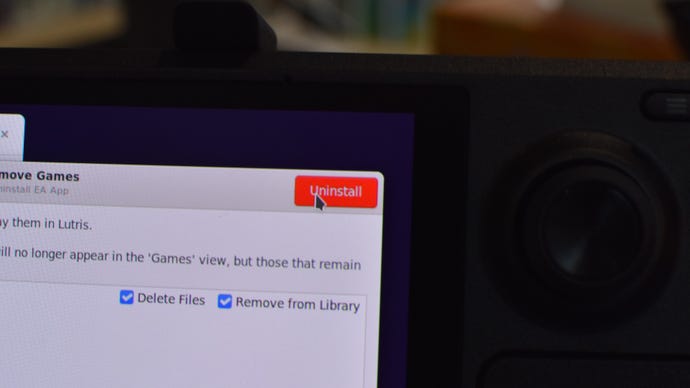HomeGuides
How to install and use Lutris on the Steam DeckUnlock even more games with multiple non-Steam launchers, all in one place
Unlock even more games with multiple non-Steam launchers, all in one place
Image credit:Rock Paper Shotgun
Image credit:Rock Paper Shotgun

To install Lutris on yourSteam Deckis to swing open the doors that SteamOS, being a Linux-based device in the Windows-dominated world of PC games, normally keeps shut. See, for all the thousands upon thousands ofSteam Deck-ready gameson Steam itself, there are many more hiding within their publishers’ preferred launchers – launchers that SteamOS can’t install without help. Lutris is a convenient tool that not only forces these apps to work on the Steam Deck, but handles their individual installations, all while acting as a handy all-in-one launcher of launchers.
It supports all the biggest Steam alternatives like GOG,Battle.net, theEpic Games Launcher, the EA App, and Ubisoft Connect, and can gather and install all the Linux compatibility gubbins they need with minimal input from you. It’s a fabulous addition for Deck owners whose game collection is spread across multiple services, and once you have a launcher up and running, it operates with the same functions and UI that you’re already familiar with from desktop use.
Image credit:Rock Paper Shotgun

Steam Deck Academybrings together all our guides and explainers on getting the most out of your Steam Deck, no student loans or sweaty dormitories required.
Keep in mind that even if a launcher can be shanghaied into running on the Deck, individual games might not, and unlike on Steam there’s no Steam Deck verification system to let you know which games are most compatible at a glance. Still, I’ve played a bunch of non-Steam games through Lutris, and more often than not, they’ve worked just fine. As far as they know, after all, they think they’re running on Windows still.
This guide will break down how to install Lutris, as well as how to use it to add (or remove) different game launchers. The process applies to basically all launchers except GOG’s, which is distinct in that it lets you log into your account without any additional installs, and adds your individual games directly to Lutris’s interface. Hey, if it means fewer clicks, right?
For Epic, Battle.net, EA, Ubisoft and all the rest of them, simply follow the steps below. Since it involves a trip into theSteam Deck’s Desktop Mode, the whole setup is easier if you connect a mouse and keyboard through adock or USB hub, though it’s all doable with just the touchscreen, trackpads and onscreen keyboard as well.
How to install Lutris on the Steam Deck and add launchers
Step 1:Hold down the Steam Deck’s power button until the power menu appears, then select “Switch to Desktop.” If you want to connect any mice or keyboards, do so once you’ve rebooted into Desktop Mode.
Image credit:Rock Paper Shotgun
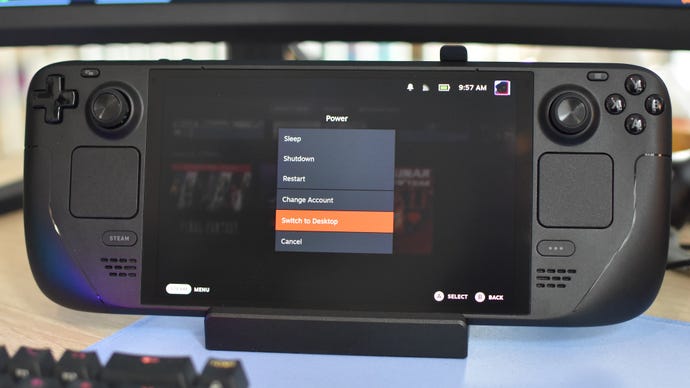
Step 2:Down in the taskbar, click on the shopping bag icon to open the Discover app.
Image credit:Rock Paper Shotgun
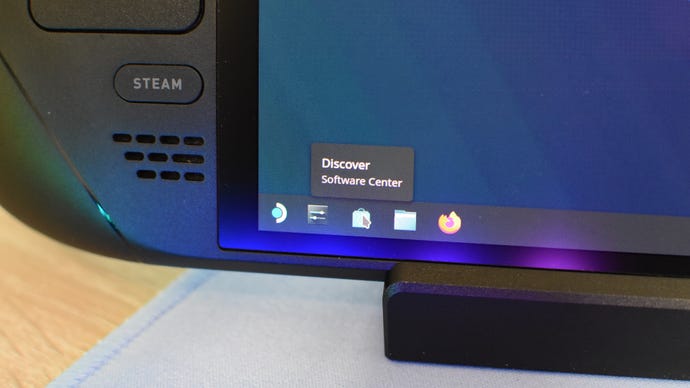
Step 3:In Discover, type “Lutris” into the search bar and hit Enter. Lutris should show up in the results, so hit the “Install” button next to it.
Image credit:Rock Paper Shotgun
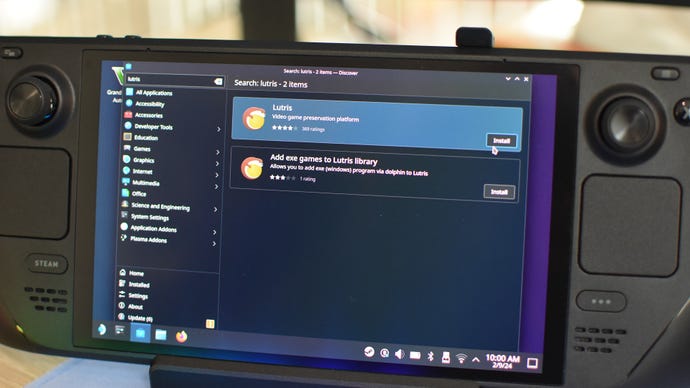
First, you can simply select one from the list that appears on the left. First, click on the little “Connect” icon next to the desired launcher, then click “OK” in the window that opens up.
Image credit:Rock Paper Shotgun
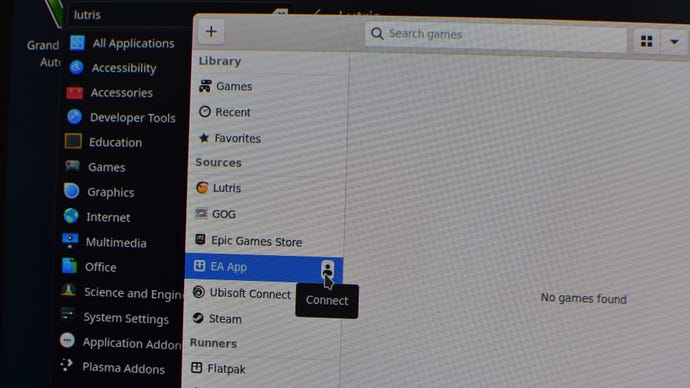
Alternatively, you can click on the “+” icon in the top-left corner and select “Search the Lutris website for installers.” In the next page, type in the name of the installer or emulator you want, then find it in the search results and click on it.
Image credit:Rock Paper Shotgun
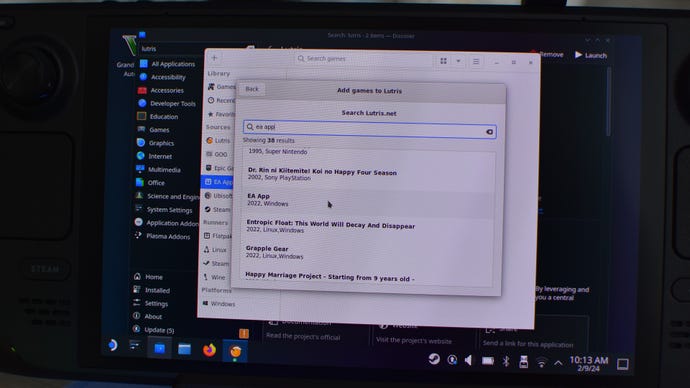
Image credit:Rock Paper Shotgun
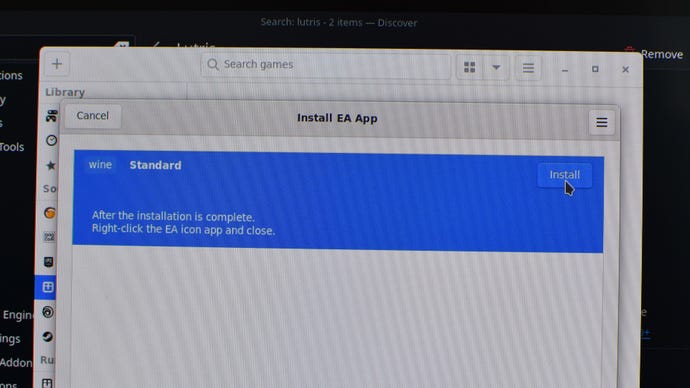
Step 6:Hit the “Continue” button. You’re presented the option of creating a Steam shortcut, but this doesn’t actually create a shortcut you can use back in the Steam Deck’s Gaming Mode, so you can do what I’venotdone in this picture and leave it unchecked.
Image credit:Rock Paper Shotgun
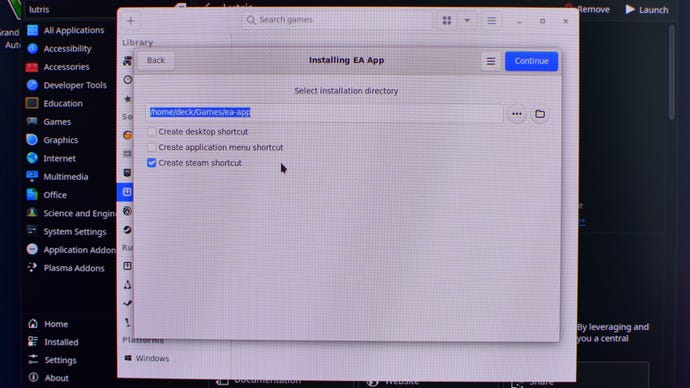
Step 7:Click “Install.” The following process might take a while, but keep an eye on it, as depending on the launcher, you may or may not need to grant additional permissions to install packages. If prompted, just click “Install” to continue.
Image credit:Rock Paper Shotgun
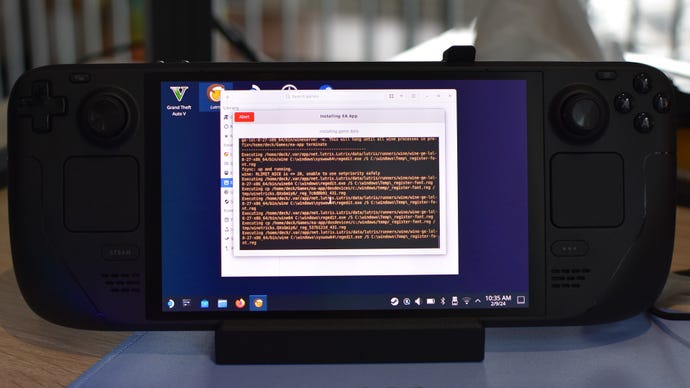
Image credit:Rock Paper Shotgun
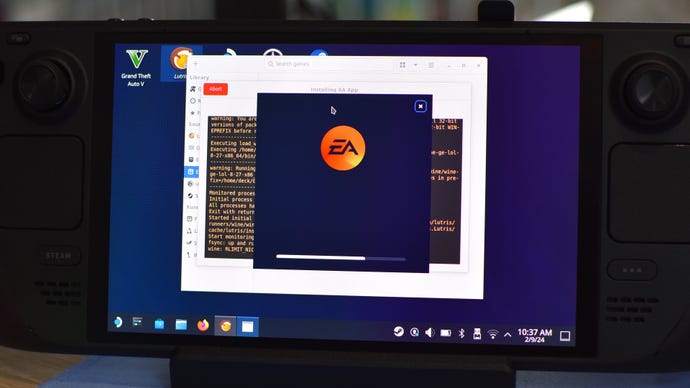
Step 9:Very shortly after closing the launcher, you should get an “Installation completed!” message in Lutris. At this point, you can fire up the launcher, log in, and start installing games.
Image credit:Rock Paper Shotgun
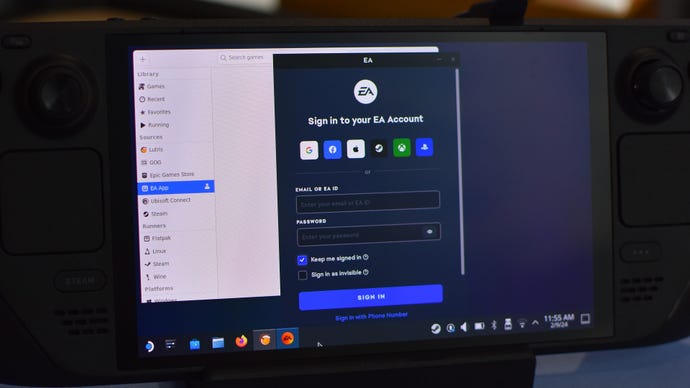
But! Unless you fancy rebooting into Desktop Mode every time you want to use a Lutris-installed launcher, it’s also worth creating a shortcut for Lutris that will make it readily available back in the Steam Deck’s default Gaming Mode.
Step 10:While still in Desktop Mode, open Steam, click on “Games” at the top, then select “Add a Non-Steam Game to My Library.”
Image credit:Rock Paper Shotgun
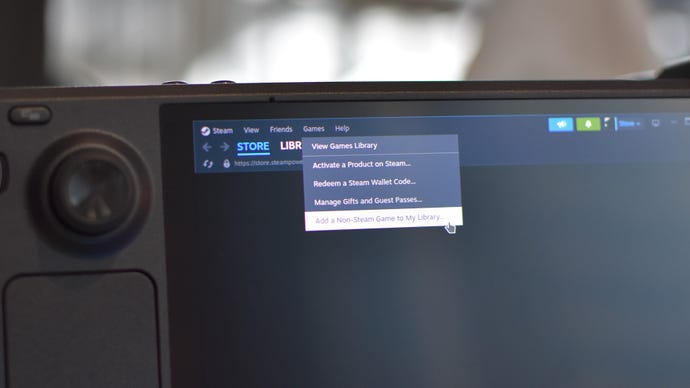
Step 11:Lutris should be listed among the available non-Steam apps. Select it, then click the “Add Selected Programs” button. That’s it: you can now restart into Gaming Mode, lauch Lutris via the non-Steam games section of your library, and load up any installed launchers from there. Navigate it with the Steam Deck’s touchscreen when you don’t have a mouse connected, as there’s no thumbstick or trackpad cursor control otherwise.
Image credit:Rock Paper Shotgun
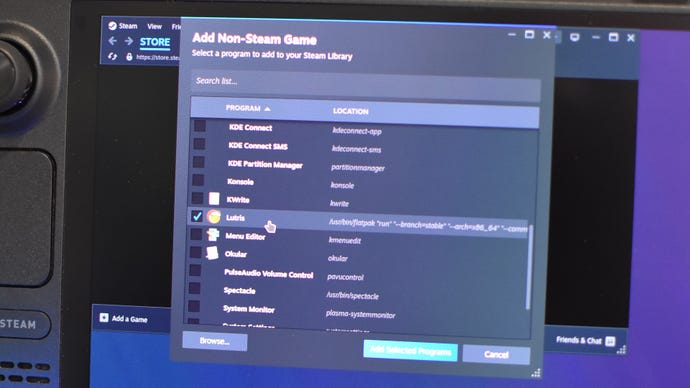
How to uninstall launchers using Lutris
What if you want to go the other way, deleting a launcher that you’re not using or want to manually reinstall? That’s easily done in Lutris as well.
Step 1:In the Games section of Lutris, right click on the launcher you want to uninstall, then select “Remove.”
Image credit:Rock Paper Shotgun
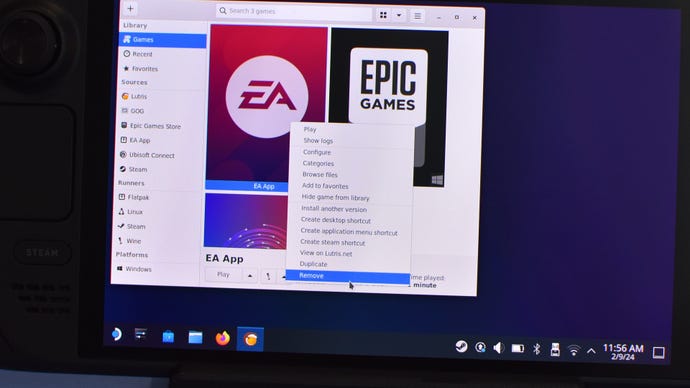
Step 2:Click the “Uninstall” button, then “Yes” to confirm. See? Easy.
Image credit:Rock Paper Shotgun