HomeGuidesElden Ring
How to enable Elden Ring ultrawide supportFind out how to get ultrawide resolutions working in Elden Ring
Find out how to get ultrawide resolutions working in Elden Ring
Image credit:Rock Paper Shotgun
Image credit:Rock Paper Shotgun

Want to know how to enable ultrawide support in Elden Ring?The mahoosiveRPGcertainly sends mixed messages about its affinity forultrawide monitorresolutions: they’re listed and selectable in the game options, but upon loading into the Lands Between, you’re quickly met with black bars that keep the usual screen space to standard widescreen proportions. The good news is that there’s a fix for this, unlocking Elden Ring’s true ultrawide capabilities – but the bad news is that it comes at the cost of the game’s online features.Indeed, just likeunlocking Elden Ring’s framerate, enabling ultrawide support means modifying the game in a way that its Easy Anti-Cheat doesn’t like. You can simply disable EAC – that’s all covered in the guide below – but to avoid getting in trouble for tampering, you’ll need to run both Steam andElden Ringitself in offline mode.It’s up to you whether that’s worth the chance to play both the base game and itsShadow Of The Erdtreeexpansion in gloriously sight-spanning ultrawide. At least it’s an easy process – just follow these steps.How to enable Elden Ring ultrawide supportBefore starting, first make sure that Elden Ring is fully installed, and that Steam is in offline mode. Do this properly, and there’s no reason why you’d face punishment for fiddling with Easy Anti-Cheat, but still: try at your own risk.Step 1:Download, install, and runFlawless Widescreen. This is a free utility that can enable or improve ultrawide support across dozens of games, Elden Ring included.Image credit:Rock Paper ShotgunStep 2:In Flawless Widescreen, find Elden Ring in the list of plugins (on the left) and click it to install. Once ready, open the plugin and checkat leastthe following boxes:Fix EnabledAspect FixResolution Fix (Windowed)FOV AdjustmentFrametime AdjustmentIncrease animation distanceImage credit:Rock Paper ShotgunI’d also recommend checking the Remove 60Hz FS Limit box, if your monitor has a refresh rate above 60Hz, as this will remove Elden Ring’s 60fps cap with no additional drawbacks. You can also choose to check the Vignette Adjustment and DisableChromatic Aberrationboxes, if you want to change these visual effects.Once you’ve made your selections, slide the Frametime adjustment slider to 360fps, and set the FOV Fine adjustment slider to around +5%. This will move the in-game camera a little further back from your character, which should feel more natural for an ultrawide view.Step 3:Check the Acknowledge and Ignore box, just below the warning about Easy Anti-Cheat. This makes a couple of suggestions on how to disable them, but you can quite literally ignore these, as we have another way.Image credit:Rock Paper ShotgunStep 4:Leave Flawless Widescreen running and, in File Explorer, open Elden Ring’s game directory. For a Steam install, that should beProgram Files (x86) > Steam > steamapps > common > ELDEN RING. Open the Game folder that you’ll find here.Image credit:Rock Paper ShotgunStep 5:Insidethe Game folder, create a new text document and name it “steam_appid” (without quotes).Image credit:Rock Paper ShotgunStep 6:Open steam_appid and write or paste “1245620” (also without quote marks) inside it. Then, save the file and close it. It doesn’t look like it, but this will help disable EAC.Image credit:Rock Paper ShotgunStep 7:Double-check that Steam is in offline mode, because it’s time to launch the game. But don’t actually do it with Steam – instead, find the “eldenring” executable in the same Game folder you already have open. Create a shortcut for it, place it somewhere easily accessible (like your desktop), and usethisto launch Elden Ring without anti-cheat.Image credit:Rock Paper ShotgunStep 8:Once Elden Ring boots up, click through its warnings about running in offline mode – them’s the breaks, sadly – and go to the in-game graphics menu. Set the Screen Mode as Borderless Windowed and the Resolution to your ultrawide monitor’s native rez.Image credit:Rock Paper Shotgun/Bandai NamcoYou’ll notice that the menus are still in 16:9 with black bars, but don’t fret, because as soon as you load into a save, you should see something like this:Image credit:Rock Paper Shotgun/Bandai NamcoSuccess!Now, since this is as unofficial a fix as it’s possible to get, there are some rough edges: UI elements won’t nest all the way in the corners of the screen, for instance, and both map and menu screens will still only occupy the space of a standard widescreen picture. But hey, it works just fine while you’re exploring and fighting, and if you prefer playing solo anyway then the sacrifice of online modes might not even be a big issue. Go out, then, and enjoy this ultrawide support that Elden Ring probably should have had to begin with; the wider peeping range may even help you spot all thoseShadow of the Erdtree Sites of Grace.
Want to know how to enable ultrawide support in Elden Ring?The mahoosiveRPGcertainly sends mixed messages about its affinity forultrawide monitorresolutions: they’re listed and selectable in the game options, but upon loading into the Lands Between, you’re quickly met with black bars that keep the usual screen space to standard widescreen proportions. The good news is that there’s a fix for this, unlocking Elden Ring’s true ultrawide capabilities – but the bad news is that it comes at the cost of the game’s online features.Indeed, just likeunlocking Elden Ring’s framerate, enabling ultrawide support means modifying the game in a way that its Easy Anti-Cheat doesn’t like. You can simply disable EAC – that’s all covered in the guide below – but to avoid getting in trouble for tampering, you’ll need to run both Steam andElden Ringitself in offline mode.It’s up to you whether that’s worth the chance to play both the base game and itsShadow Of The Erdtreeexpansion in gloriously sight-spanning ultrawide. At least it’s an easy process – just follow these steps.How to enable Elden Ring ultrawide supportBefore starting, first make sure that Elden Ring is fully installed, and that Steam is in offline mode. Do this properly, and there’s no reason why you’d face punishment for fiddling with Easy Anti-Cheat, but still: try at your own risk.Step 1:Download, install, and runFlawless Widescreen. This is a free utility that can enable or improve ultrawide support across dozens of games, Elden Ring included.Image credit:Rock Paper ShotgunStep 2:In Flawless Widescreen, find Elden Ring in the list of plugins (on the left) and click it to install. Once ready, open the plugin and checkat leastthe following boxes:Fix EnabledAspect FixResolution Fix (Windowed)FOV AdjustmentFrametime AdjustmentIncrease animation distanceImage credit:Rock Paper ShotgunI’d also recommend checking the Remove 60Hz FS Limit box, if your monitor has a refresh rate above 60Hz, as this will remove Elden Ring’s 60fps cap with no additional drawbacks. You can also choose to check the Vignette Adjustment and DisableChromatic Aberrationboxes, if you want to change these visual effects.Once you’ve made your selections, slide the Frametime adjustment slider to 360fps, and set the FOV Fine adjustment slider to around +5%. This will move the in-game camera a little further back from your character, which should feel more natural for an ultrawide view.Step 3:Check the Acknowledge and Ignore box, just below the warning about Easy Anti-Cheat. This makes a couple of suggestions on how to disable them, but you can quite literally ignore these, as we have another way.Image credit:Rock Paper ShotgunStep 4:Leave Flawless Widescreen running and, in File Explorer, open Elden Ring’s game directory. For a Steam install, that should beProgram Files (x86) > Steam > steamapps > common > ELDEN RING. Open the Game folder that you’ll find here.Image credit:Rock Paper ShotgunStep 5:Insidethe Game folder, create a new text document and name it “steam_appid” (without quotes).Image credit:Rock Paper ShotgunStep 6:Open steam_appid and write or paste “1245620” (also without quote marks) inside it. Then, save the file and close it. It doesn’t look like it, but this will help disable EAC.Image credit:Rock Paper ShotgunStep 7:Double-check that Steam is in offline mode, because it’s time to launch the game. But don’t actually do it with Steam – instead, find the “eldenring” executable in the same Game folder you already have open. Create a shortcut for it, place it somewhere easily accessible (like your desktop), and usethisto launch Elden Ring without anti-cheat.Image credit:Rock Paper ShotgunStep 8:Once Elden Ring boots up, click through its warnings about running in offline mode – them’s the breaks, sadly – and go to the in-game graphics menu. Set the Screen Mode as Borderless Windowed and the Resolution to your ultrawide monitor’s native rez.Image credit:Rock Paper Shotgun/Bandai NamcoYou’ll notice that the menus are still in 16:9 with black bars, but don’t fret, because as soon as you load into a save, you should see something like this:Image credit:Rock Paper Shotgun/Bandai NamcoSuccess!Now, since this is as unofficial a fix as it’s possible to get, there are some rough edges: UI elements won’t nest all the way in the corners of the screen, for instance, and both map and menu screens will still only occupy the space of a standard widescreen picture. But hey, it works just fine while you’re exploring and fighting, and if you prefer playing solo anyway then the sacrifice of online modes might not even be a big issue. Go out, then, and enjoy this ultrawide support that Elden Ring probably should have had to begin with; the wider peeping range may even help you spot all thoseShadow of the Erdtree Sites of Grace.
Want to know how to enable ultrawide support in Elden Ring?The mahoosiveRPGcertainly sends mixed messages about its affinity forultrawide monitorresolutions: they’re listed and selectable in the game options, but upon loading into the Lands Between, you’re quickly met with black bars that keep the usual screen space to standard widescreen proportions. The good news is that there’s a fix for this, unlocking Elden Ring’s true ultrawide capabilities – but the bad news is that it comes at the cost of the game’s online features.
Indeed, just likeunlocking Elden Ring’s framerate, enabling ultrawide support means modifying the game in a way that its Easy Anti-Cheat doesn’t like. You can simply disable EAC – that’s all covered in the guide below – but to avoid getting in trouble for tampering, you’ll need to run both Steam andElden Ringitself in offline mode.
It’s up to you whether that’s worth the chance to play both the base game and itsShadow Of The Erdtreeexpansion in gloriously sight-spanning ultrawide. At least it’s an easy process – just follow these steps.
How to enable Elden Ring ultrawide support
Before starting, first make sure that Elden Ring is fully installed, and that Steam is in offline mode. Do this properly, and there’s no reason why you’d face punishment for fiddling with Easy Anti-Cheat, but still: try at your own risk.
Step 1:Download, install, and runFlawless Widescreen. This is a free utility that can enable or improve ultrawide support across dozens of games, Elden Ring included.
Image credit:Rock Paper Shotgun
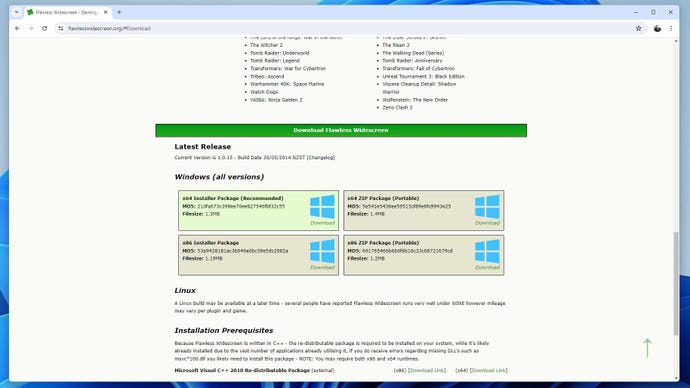
Step 2:In Flawless Widescreen, find Elden Ring in the list of plugins (on the left) and click it to install. Once ready, open the plugin and checkat leastthe following boxes:
Image credit:Rock Paper Shotgun
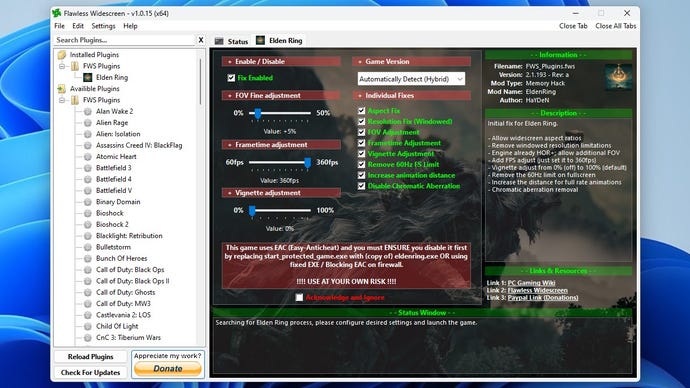
I’d also recommend checking the Remove 60Hz FS Limit box, if your monitor has a refresh rate above 60Hz, as this will remove Elden Ring’s 60fps cap with no additional drawbacks. You can also choose to check the Vignette Adjustment and DisableChromatic Aberrationboxes, if you want to change these visual effects.
Once you’ve made your selections, slide the Frametime adjustment slider to 360fps, and set the FOV Fine adjustment slider to around +5%. This will move the in-game camera a little further back from your character, which should feel more natural for an ultrawide view.
Step 3:Check the Acknowledge and Ignore box, just below the warning about Easy Anti-Cheat. This makes a couple of suggestions on how to disable them, but you can quite literally ignore these, as we have another way.
Image credit:Rock Paper Shotgun
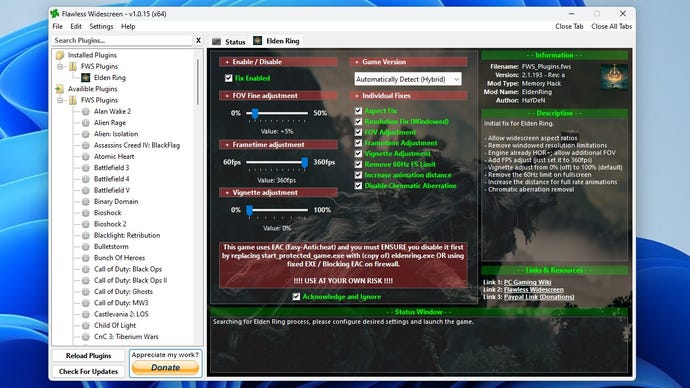
Step 4:Leave Flawless Widescreen running and, in File Explorer, open Elden Ring’s game directory. For a Steam install, that should beProgram Files (x86) > Steam > steamapps > common > ELDEN RING. Open the Game folder that you’ll find here.
Image credit:Rock Paper Shotgun
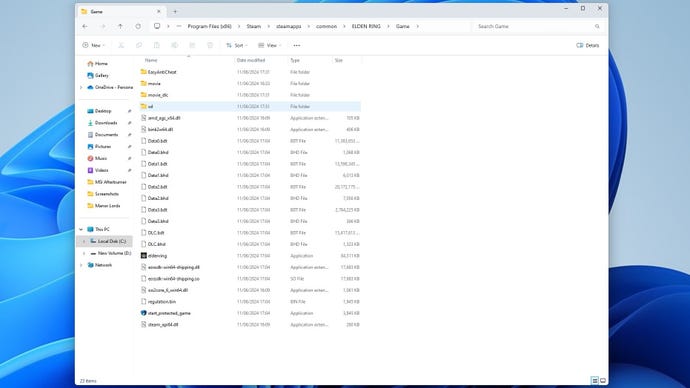
Step 5:Insidethe Game folder, create a new text document and name it “steam_appid” (without quotes).
Image credit:Rock Paper Shotgun
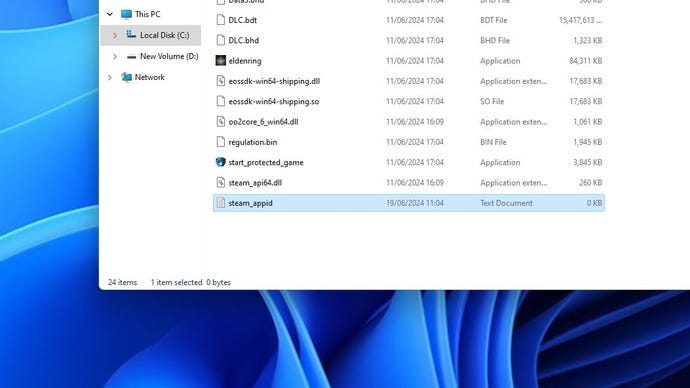
Step 6:Open steam_appid and write or paste “1245620” (also without quote marks) inside it. Then, save the file and close it. It doesn’t look like it, but this will help disable EAC.
Image credit:Rock Paper Shotgun
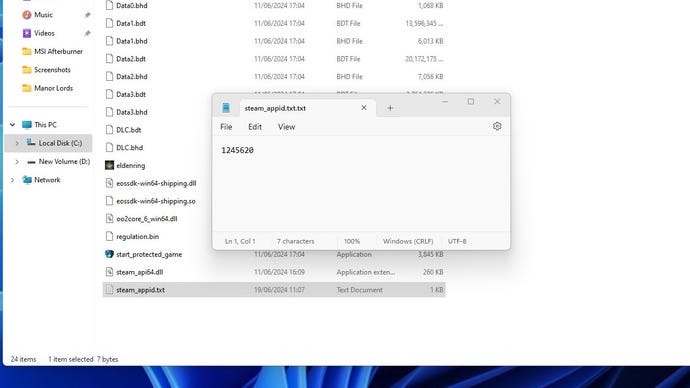
Step 7:Double-check that Steam is in offline mode, because it’s time to launch the game. But don’t actually do it with Steam – instead, find the “eldenring” executable in the same Game folder you already have open. Create a shortcut for it, place it somewhere easily accessible (like your desktop), and usethisto launch Elden Ring without anti-cheat.
Image credit:Rock Paper Shotgun
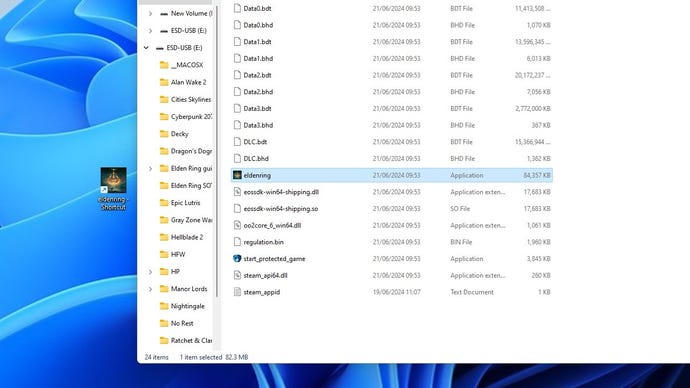
Step 8:Once Elden Ring boots up, click through its warnings about running in offline mode – them’s the breaks, sadly – and go to the in-game graphics menu. Set the Screen Mode as Borderless Windowed and the Resolution to your ultrawide monitor’s native rez.
Image credit:Rock Paper Shotgun/Bandai Namco
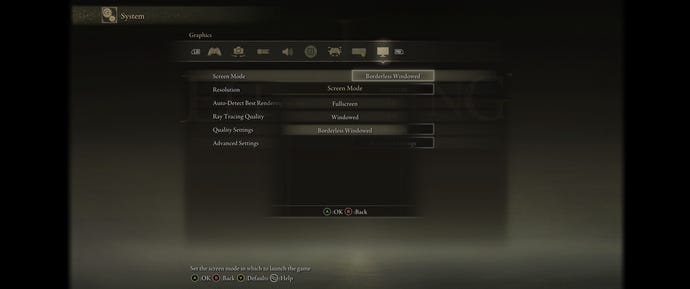
You’ll notice that the menus are still in 16:9 with black bars, but don’t fret, because as soon as you load into a save, you should see something like this:
Image credit:Rock Paper Shotgun/Bandai Namco

Success!
Now, since this is as unofficial a fix as it’s possible to get, there are some rough edges: UI elements won’t nest all the way in the corners of the screen, for instance, and both map and menu screens will still only occupy the space of a standard widescreen picture. But hey, it works just fine while you’re exploring and fighting, and if you prefer playing solo anyway then the sacrifice of online modes might not even be a big issue. Go out, then, and enjoy this ultrawide support that Elden Ring probably should have had to begin with; the wider peeping range may even help you spot all thoseShadow of the Erdtree Sites of Grace.