HomeHardwareGuides
How to enable Desktop Mode on the Steam DeckTop tip
Top tip
Image credit:Rock Paper Shotgun
Image credit:Rock Paper Shotgun

Once you know how to enable Desktop Mode on theSteam Deck, you basically get the keys to its handheld gaming kingdom. Fromplaying Game Pass games on your Steam Decktoinstalling Lutrisand other non-Steam launchers, many of the device’s best hidden functions are enabled through Desktop Mode – not to mention its entire usabilityas a proper desktop PC.
Image credit:Rock Paper Shotgun

Steam Deck Academybrings together all our guides and explainers on getting the most out of your Steam Deck, no student loans or sweaty dormitories required.
Switching to this mode is dead easy, too. As, the takes-three-seconds kind of easy. And I know I keep saying the point of theSteam Deck Academyis to help shed light on the hardware’s less obvious strengths and capabilities, not to give moments-long lectures on how to perform incredibly basic acts of button pressing, but remember that Desktop Mode is going to be crucial in accessing those secrets. It’s fundamental to the Steam Deck’s flexibility as a portable PC, so it is probably worth stopping for a dedicated look.
That said, and so this isn’t an entire article about flipping a single switch, we’ll also go over a few other Desktop Mode basics, including some of its core applications and why you might want to come prepared with aSteam Deck docking stationhooked up.
Image credit:Rock Paper Shotgun
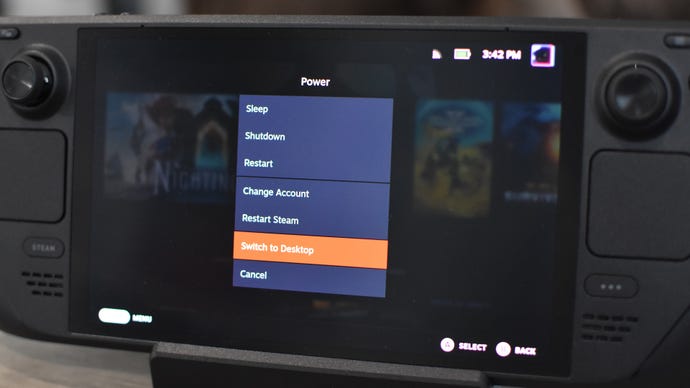
How to enable Desktop Mode on the Steam Deck
Hold down your Steam Deck’s power button, and select “Switch to Desktop.” Wait a few seconds, and that’s it – you’re in.
Want to go back? Either restart your Steam Deck manually, or more easily, just double-click on the “Return to Gaming Mode” shortcut on the desktop. If you don’t have a mouse attached, double-click the Steam Deck’s right trackpad (which also, appropriately enough, controls the cursor).
Image credit:Rock Paper Shotgun

Desktop Mode on the Steam Deck: Do I need a mouse and keyboard?
However, I will say it’sdrasticallyeasier to get around with a proper mouse. As anyone who’s used Windows 11 on anAsus ROG AllyorLenovo Legion Gowill attest, traditional desktop UIs – like that of the Steam Deck’s Desktop Mode – aren’t really designed for use on dinky handheld screens with gamepad controls. Making precise selections on small icons and folder contents is considerably more difficult with a trackpad or touchscreen than it is with a trusty mouse, hence why the Deck’s default Gaming Mode – which is designed for gamepad-style input – looks nothing like Desktop Mode.
So, while it isn’t strictly necessary, I do normally recommend that you operate Desktop Mode with a mouse (and a keyboard, depending on how much typing you’re likely to be doing in there). You can either pair a Bluetooth mouse, or connect a wired/USB-dongled wireless mouse via a USB-C hub or Steam Deck dock. The latter option is particularly suitable, as you can prop your Steam Deck upright for easier screen viewing. Like you actually are using it as a desktop PC, and the Deck is its own lil’ monitor. N’aww.
Image credit:Rock Paper Shotgun

Desktop Mode on the Steam Deck: Important apps
The Steam Deck’s Desktop Mode looks a lot like Windows, which might help experienced PC owners get to grips with it. Being an essentially custom-built Linux offshoot, however, its key applications can be distinct from their closest Windows equivalents. Here are the ones you’ll probably be using the most:
Image credit:Rock Paper Shotgun
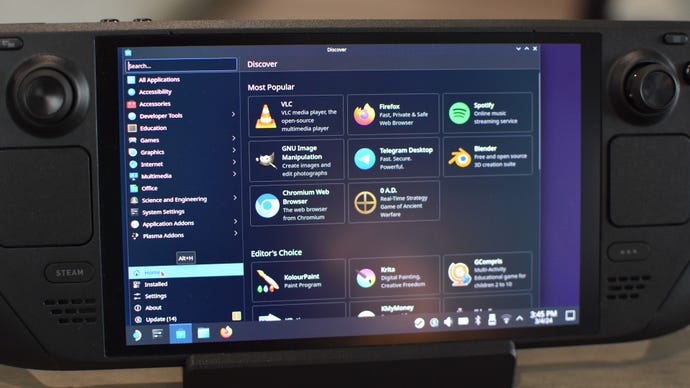
Discover
Image credit:Rock Paper Shotgun
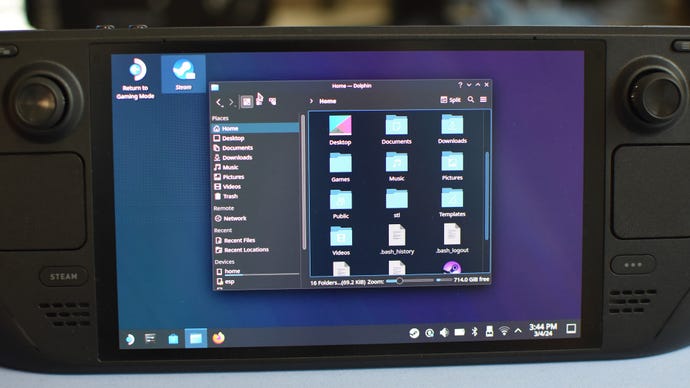
Dolphin
Desktop Mode’s file explorer. A lot about this does resemble what you’re likely familiar with from Windows, with key folders and any expanded storage devices (microSD cardsincluded) listed in a sidebar on the left. Do have a poke around it, though. Some tasks, like the manual installation method of getting theEpic Games Launcher on the Steam Deck, require delving quite deep into Dolphin’s folders and subfolders. Getting to know it beforehand won’t hurt.
For even more control, click the triple bar icon in the top right corner and select “Show hidden files.” This reveals a whole bunch of folders that are kept invisible in the default view.
Image credit:Rock Paper Shotgun
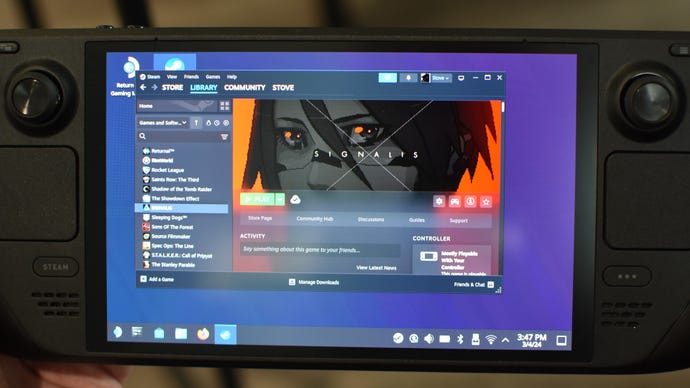
Steam
Whereas Steam is baked right into Gaming Mode, here in Desktop Mode it’s just another app you can open and close. It helpfully matches the UI design of Steam’s Windows app, and can launch games as readily as Gaming Mode can, though here it’s especially useful for setting other applications as non-Steam games. As this makes them easily launchable from within the default Gaming Mode, desktop-flavour Steam is thus integral for fully setting up non-Steam launchers on your Deck. Or, at the very least, saving you from having to access Desktop Mode again every time you want to fire one up.