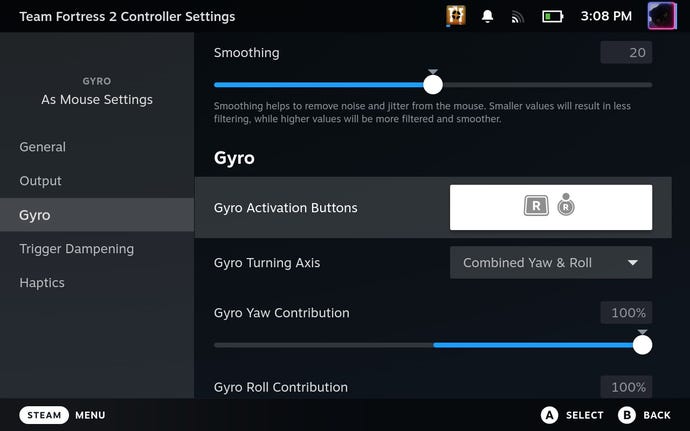HomeHardwareGuides
How to calibrate and customise gyro controls on the Steam DeckDon’t go on tilt with bad gyro settings
Don’t go on tilt with bad gyro settings
Image credit:Rock Paper Shotgun
Image credit:Rock Paper Shotgun

Image credit:Rock Paper Shotgun

Steam Deck Academybrings together all our guides and explainers on getting the most out of your Steam Deck, no student loans or sweaty dormitories required.
As someone who hasn’t been able to aim with thumbsticks since about 2008, the ability to calibrate, customise, and ultimately deploy gyro controls on theSteam Deckhas me considering the internal gyroscope as one of the Deck’s hidden gems. Not every game will support motion input, but in those that do, it can be a more comfortable alternative to the sticks and trackpads; you are, after all, harnessing the precision of using both hands in tandem, rather than a single crooked thumb.
It’s probably worth mentioning, though, that calibration requires the Deck be laid down on a flat, stable, completely level surface, and within just four seconds of activating the process. In other words, don’t try this on the bus. Make sure you have a desk, table, or convenient catwalk runway to hand before you begin, lest you end up scrambling for a patch of clear space while that (admittedly, rather stingy) timer ticks down.
How to calibrate gyro controls on the Steam Deck
Step 1:Press the Steam button and open the Settings menu.
Image credit:Rock Paper Shotgun/Valve
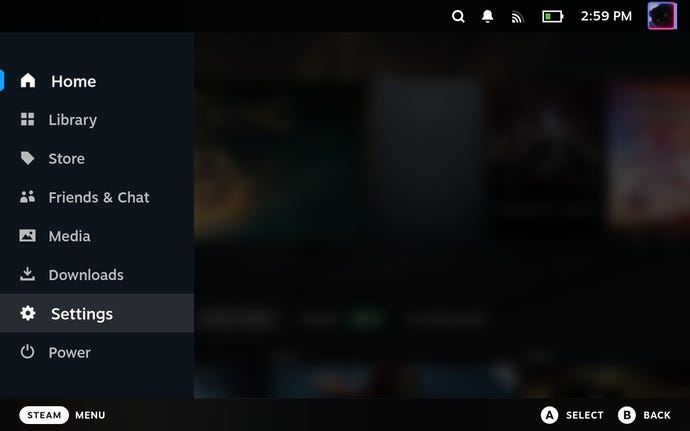
Step 2:Scroll down to the Controller section. Here, look for “Calibration & Advanced Settings” - you’ll need to scroll down again within this sub-menu to find it – and hit “Open”.
Image credit:Rock Paper Shotgun/Valve
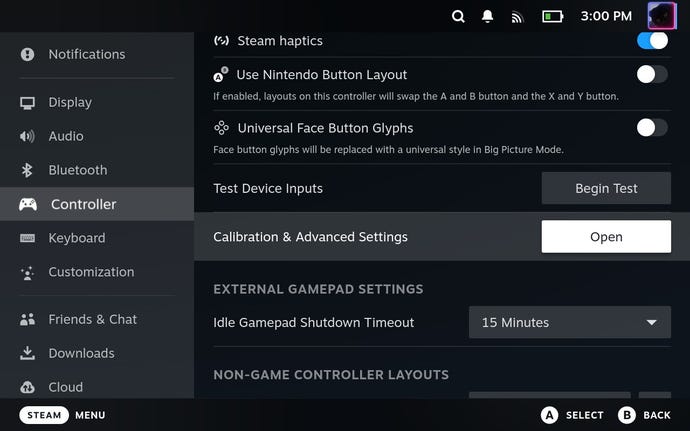
Step 3:Select “Gyro Calibration”. You’ll see three bars with little dots that jiggle back and forth as you move your Steam Deck around. Just below this is a “Calibrate” button, so get your chosen flat surface clear and press it.
…The button, not the surface.
Image credit:Rock Paper Shotgun/Valve
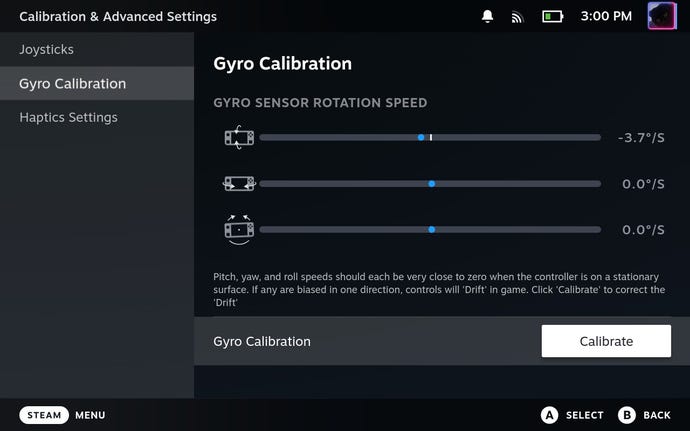
Step 4:Immediately place your Steam Deck down and leave it there for a few seconds; as the screen will remind you, you’ve only got four seconds to do this. Happily, the calibration process doesn’t take much longer itself, so once you see the “Calibration Succeeded” message, press the B button to close. And that’s it: one calibrated Steam Deck gyroscope, ready for handheld-waving shooty fun times.
Image credit:Rock Paper Shotgun/Valve
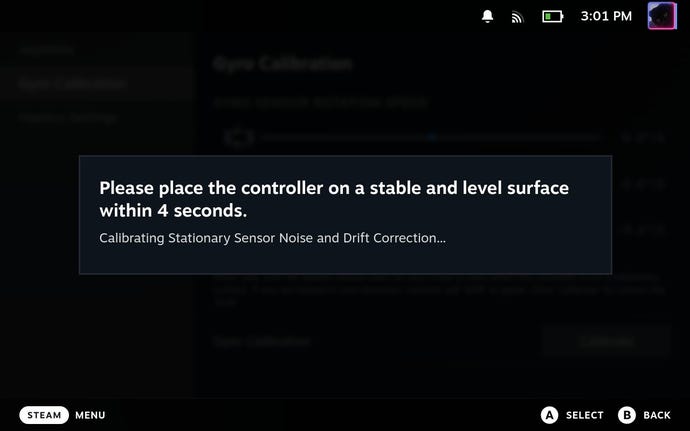
How to customise or disable gyro controls on the Steam Deck
Image credit:Rock Paper Shotgun/Valve
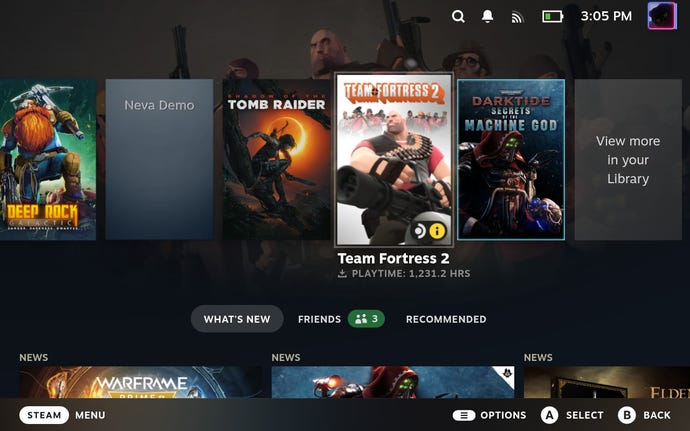
Step 2:Select the Controller Settings icon, which is the little image of a gamepad on the right, next to the cog icon.
Image credit:Rock Paper Shotgun/Valve
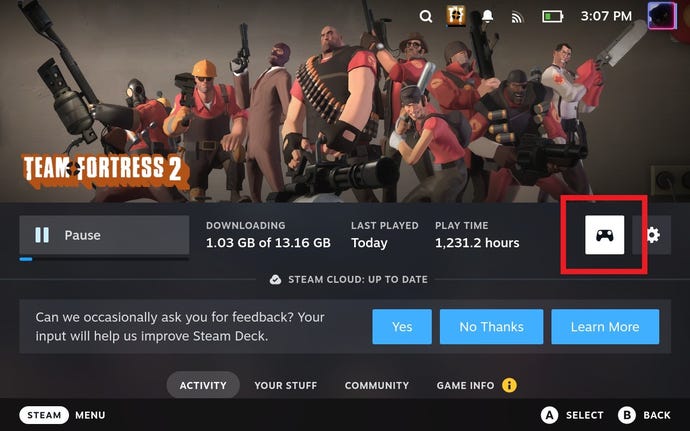
Step 3:Scroll down to the “Gyro Behavior” section. To disable gyro controls entirely, simply choose “None” from the drop-down list.
Or, if you want to alter what the gyro input is used for, select a difference behaviour from this list. In the pictured example,Team Fortress 2allows you to use gyro controls for aiming (via the “Look” option) or for player movement, the latter essentially having the gyroscope replace the left thumbstick.
Image credit:Rock Paper Shotgun/Valve
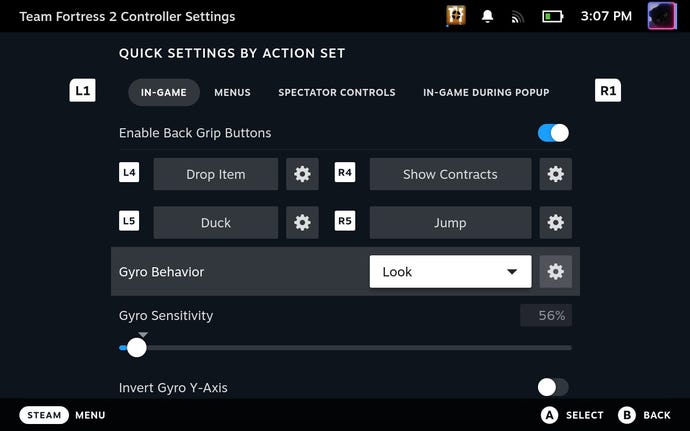
Image credit:Rock Paper Shotgun/Valve